A couple of years ago, I took an amazing vacation, but one hiccup was unfortunately memorable. After lugging my bags into my room, I sat down, took a deep breath, and it hit me: I forgot to write my out-of-office email message.
I didn’t bring my laptop on this trip, so I spent the next few minutes struggling to write the message on my phone. Worse, the WiFi was spotty at best, making the whole process take much longer than it should have.
Sounds like a fun way to start a vacation, right? Battling with a slow internet connection and trying to figure out exactly what my message should say to my clients. In this post, I’ll help you not be like me, by giving you a look at the art of the out-of-office email.
Table of Contents
What is an out-of-office email message?
This message, also referred to as an OOO email, is an automatic email reply that notifies people you will be out of the office. People usually use them when they will be out for extended periods of time. (Think vacation, paternity leave, or sick leave.) However, some people choose to use them during all their non-working hours.
Why you need to put thought into your out of office email
No matter what kind of work you do or what business you run, it’s important to handle your OOO message with care.
Basically, don’t do this:

Unless that’s on-brand for you, in which case, I fully support it.
Your out-of-office email needs to tell people that you aren’t currently available, but it can also do more than that. It can provide other pieces of critical information to help your contacts get what they need.
It can even be a place to show off some wit and humor, giving you a way to connect with the people who try to reach you while you’re away. It’s an opportunity to get creative if you choose to take it.
What does out-of-office email mean when you’re a freelancer?
If you work from home or do freelance work, the concept of being away from your “office” might be foreign to you. After all, most of the time, no matter where we are, we can still access our email accounts.
Just because you can stay almost constantly connected, doesn’t mean you should. An out-of-office message is a good tool, whether you actually need to step away or you simply want a bit of time off from your inbox.
The first step: What do to before you set an out-of-office email
Before you ever use an OOO message, tell anyone you work with that you’re going to be away. They shouldn’t hear it for the first time when your automatic message arrives. Make clients and colleagues aware as soon as you can, so they can plan for the impact your absence will make.
What should you put in your OOO email?
Your out-of-office email message doesn’t have to be the greatest thing you’ve ever written. However, there are two essential elements that you should include for your email to be as effective as possible.
The amount of time that you’ll be gone
When someone sends you an email, it’s likely that they need something from you. Don’t leave them guessing about how long their message will sit in your inbox before you see it. Tell them exactly how long you’ll be away.
When they can expect a reply
Here’s the thing about stepping away from your email for an extended period of time. You don’t usually receive just one or two. Many of us come back to a flood of messages, and you may not be able to get to all of them right away. Make a decision about when you’ll reply to your emails and communicate that in your OOO reply. Will you respond the day you return, the next day, or will it take longer?
The basic out of office email template
Just want to copy and paste a simple OOO email? I’ve got you covered. Take this and check out the optional add-ons below. Then, edit it as you see fit.
Hi (Name),
Thanks for your message. I’m out of the office and will be back on (date.) You can expect a reply from me by (reply date.)
Best,
(Your Name)
These are the optional touches you can add to your OOO message if they make sense for you.
Optional: The reason for your absence
If you feel comfortable sharing the reason for your absence, you can include it in your out-of-office message. While it isn’t a requirement, it’s a common thing to do because it provides more context to the recipient of the message.
Optional: Who to contact in your absence
If you have someone else on your team that contacts can reach out to while you’re away, include that information. You can also include a line about what types of questions and requests that person can manage, so they don’t get a bunch of random messages they can’t respond to.
Optional: Additional resources
Do you have any resources, like a lead magnet or a newsletter that might interest the people reaching out to you? Mention it in your email. This can be a great way to nurture any leads that may come in while you’re away.
Want to know more about lead generation? Check out this post.
Optional: A little personality
Where it’s fitting, you may choose to add some fun to your emails. While I was on vacation, I once joked via my OOO email that I would probably be busy eating my body weight’s worth of resort food. Use your judgment here, but if you have a chance to make someone laugh or smile, it’s nice to do so.
How to create an out of office email in Gmail
Need to create your own OOO email using Gmail? Here’s what to do.
1. Open Gmail and click Settings
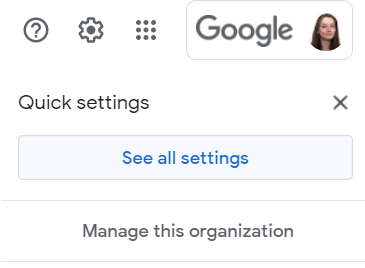
2. Locate the Vacation responder section and select Vacation responder on

3. Fill in the start date and end date. (If you don’t choose an end date, you’ll have to turn the message off manually.)
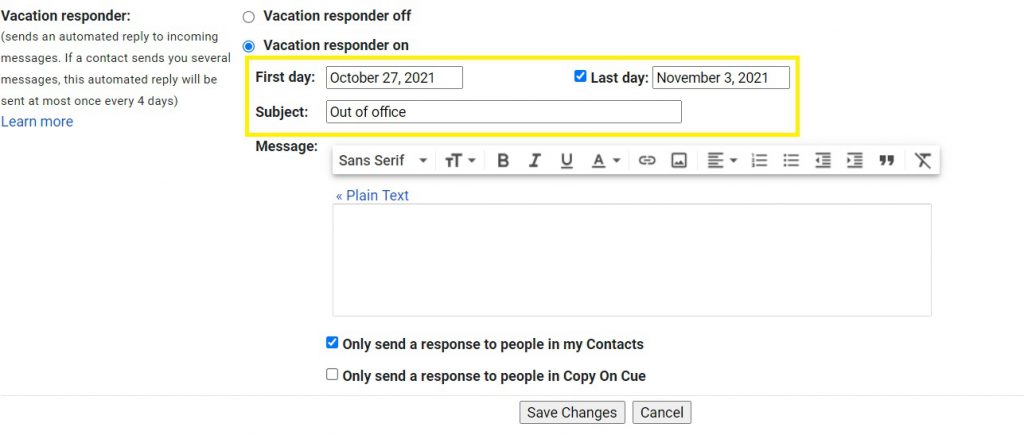
4. Write your out of office email
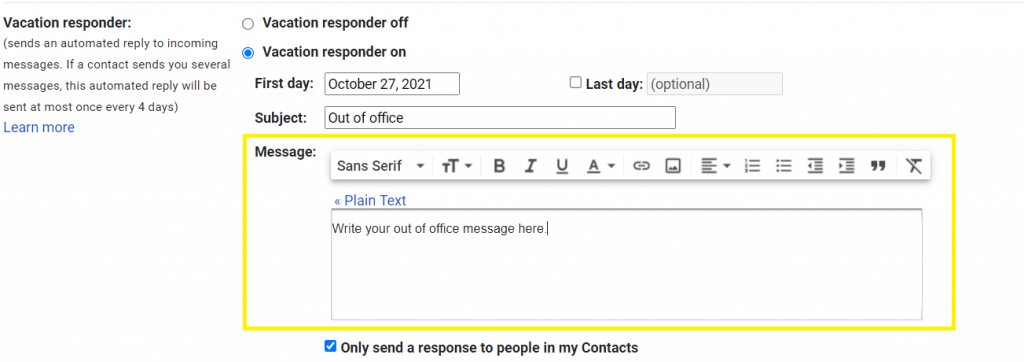
5. Check the box to send to your contacts if you only want contacts to see your vacation reply. This is recommended.
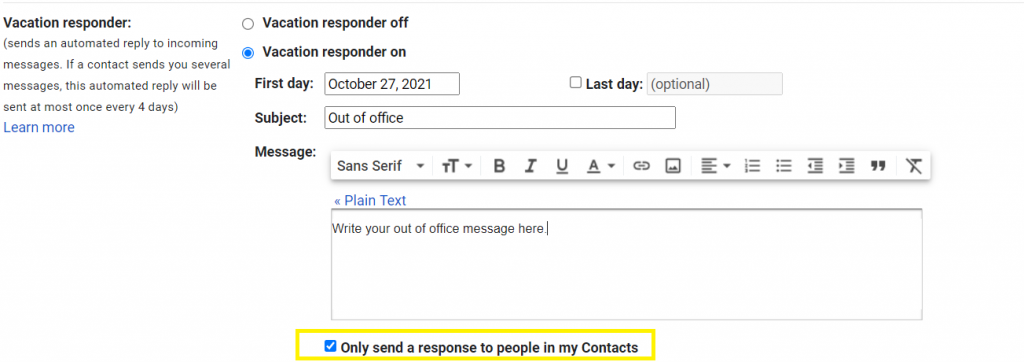
6. Click Save Changes to save your message.
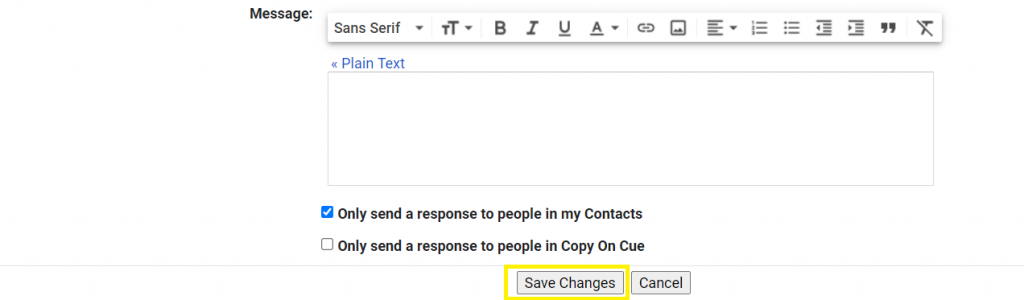
How to create an out of office message in Outlook
Need to set your OOO message in Outlook? Follow these simple steps.
- Select File > Automatic Replies
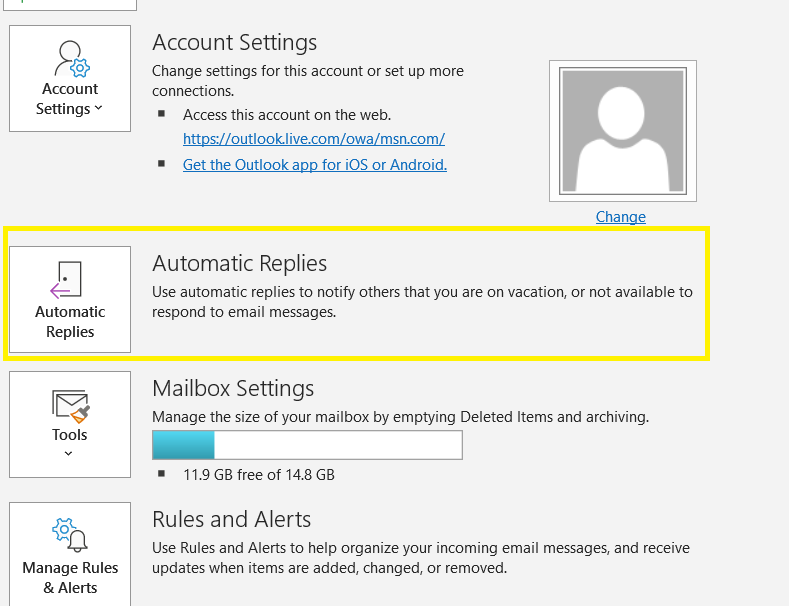
If you don’t see the Automatic Replies button, you’ll need to create rules to send an out-of-office message. Click here for details on how to do that.
2. From the Automatic Replies box, select Send automatic replies.
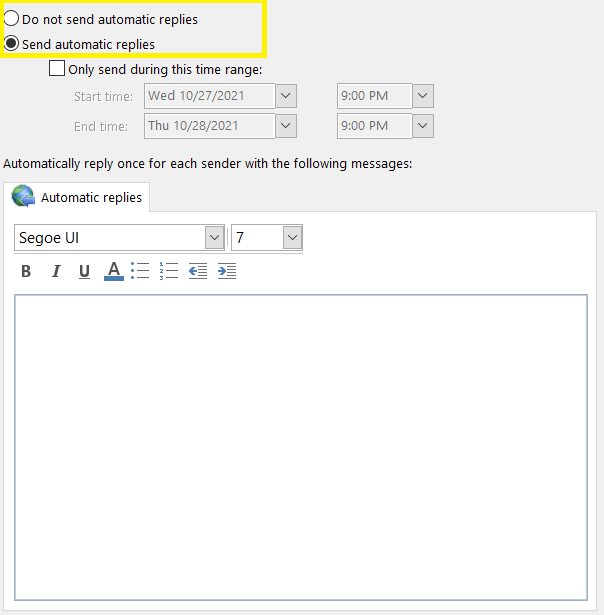
3. Select the start time and end time for your automatic replies.
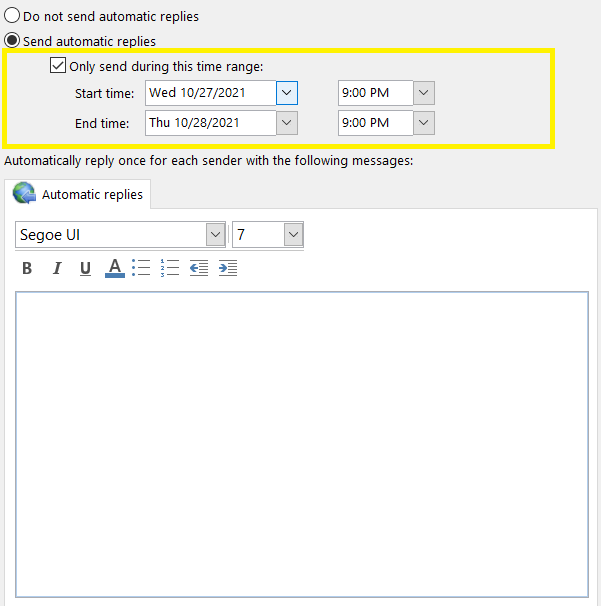
4. From here, you can select the Inside My Organization tab or Outside My Organization tab and write your message.

Most freelancers and business owners will need to send these messages to people outside of their organization. However, by default, this option will send your automatic reply to every email, including potential junk mail. Choose to send to “my contacts only” to avoid replying to any unwanted messages.
5. Click “OK” to save your out-of-office reply.
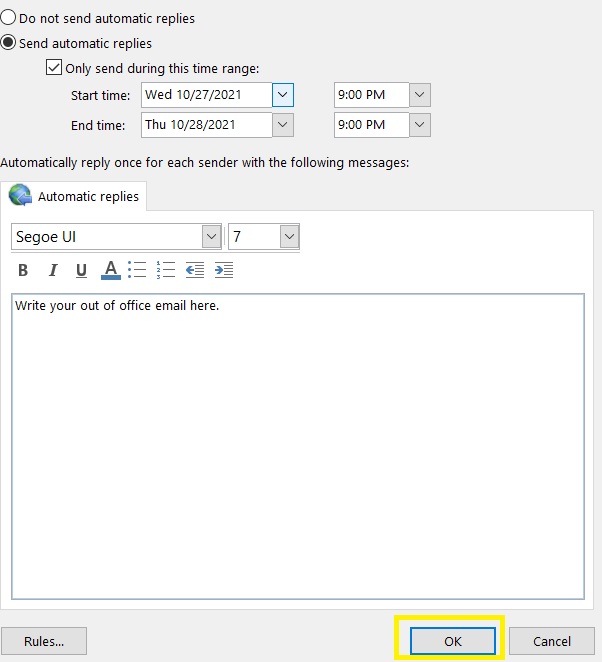
Is it time for you to say goodbye to your office?
Stepping away from your desk is often one of the best things you can do for yourself. Make it stress-free by writing a great out-of-office message, so you don’t have to be tied to your inbox. Remember, your freelance business should work for you, and your OOO message is one way to make that a reality.
Do you have more questions about going OOO or writing these emails? Leave a comment below and get tips like this every week by signing up for the Freelancing Flow newsletter.
Header image by RawPixel
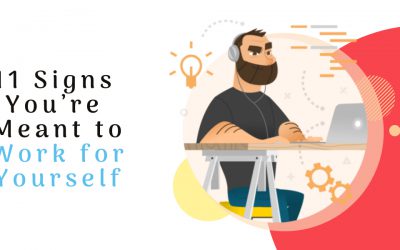
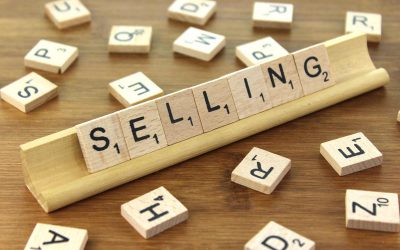
0 Comments